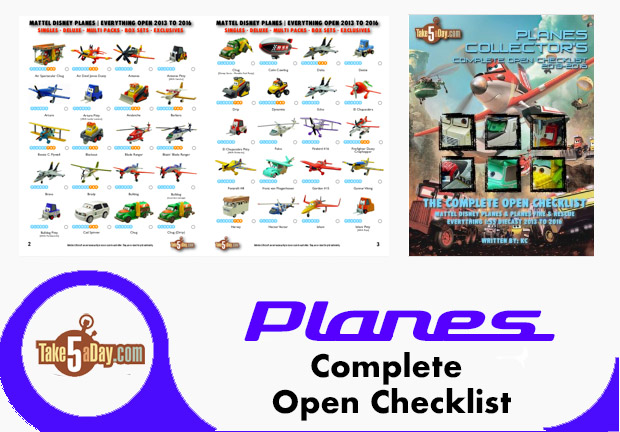iPhone Buying Guide: Should I Buy An iPhone? Part I
There is a lot of heated rhetoric regarding the iPhone but let’s separate the idle chatter from real facts:
IF YOU TRY TO UNLOCK IT, YOU MIGHT BRICK IT
Uh, yea. If you try and replace the carburetor on your BMW 6-series and your car starts belching black smoke and all the lights on the iDrive start flashing … no one blames BMW yet I’m not sure exactly sure why people blame Apple when they either open their phone to drop solder on it and or mess with the OS and IT STOPS WORKING … hey, maybe you have to take responsibility for your own actions. Whether you think it’s right or wrong, illegal or immoral is immaterial. It’s not like Apple sold you a Linux phone that encourages DIYers … again, I’m not saying it’s right or wrong – just that Apple did not sell you a phone as a make-you-own-phone kit nor did they want you to going in. And some of it is just bizarre … there was a guy proud of adding a weather button … THERE IS ALREADY A WEATHER BUTTON … but hey, whatever … just keep in mind, that if you do not decide to drop solder on your opened iPhone circuit board or do NOT try to hack the OS, the phone just works as it should.
IT’S LOCKED
Again, d’uh. The iPhone is not like the second cell phone ever created – 99% of all phones sold in the US are locked to one carrier. Yes, most phones are relatively easy to unlock but not the iPhone. You have about 300 other choices if this is important to you. Besides the corporate reasonings for the tie-up with AT&T – there are features that require you to select one carrier – again, you have free choice not to buy an iPhone. As nice as it is – it is just a phone, it’s not oxygen.
COST
The iPhone will cost you $399 upfront. The other costs are all relatively equal. You have to pay for activation and the AT&T iPhone package is better than some and not as good as some others – the phone portion package is like any other, the main difference is unlimited internet surfing which can be wildly expensive (like the Blackberry package with other carriers) but not the cheapest if you compare to T-Mobile. But it’s not vastly different than what you would pay for any carrier (about $50 to $100) a month. The main difference is the cost upfront since most other phones you would purchase generally ranges from $25 to $200 (after rebate) but if you would like to use your cell phone (any cell phone) for other features other than calling, the difference of $399 minus the cost of another (crappy) phone is minimal over 2 years.
WHY WOULD YOU WANT AN IPHONE?
If you make a couple calls a day and you have never wanted to send a SMS message or use anything else for your phone – then you do NOT need an iPhone.
The iPhone is for multitaskers who want a connection to the rest of the world.
Now, you might consider that a bad thing, if so, then you don’t need an iPhone.
YOU GET WHAT YOU PAY FOR
I’ve been using a cell phone since the mid 1990’s so I have gone through them all with most phones (especially in the last 5 years) offering dozens if not hundreds of “features” but how many did you want to use but could not figure out how?
I’m tech savvy and I’m stumped by a button Moto called the “magic button” out of the 7 buttons – and it’s not the largest button – WTH? Or that the device requires me to be connected to a network to use but it cannot determine the correct time – and I have to manually reset it every 6 months for the time change? And instead of a CLOCK-TIME setting, it’s buried under 3 menus?
Or the hilarious Moto instructions for using “Quick Dial.” Go to TOOLS menu, select DIALING SERVICES, Select QUICK DIAL …
Um, yea, is this where I should store 911? What would be the equivalent of regular dialing, 6 menus? Or casual slow dialing – 9 menus deep?
Or they are conceptually good but poorly executed? (Music store costs you $15 a month + $2.50 a song?)
Not so with the iPhone. You have access to EVERY feature with the iPhone if not one button away but no more than 2 buttons away.
So, instead of paying $49 for a phone where the 50 features on the checklist sounds interesting but you have no idea how to actually use 47 of them – even after you read the manual?
So, while it’s hard to believe, the iPhone is really ONE CLICK.
ONE TAP TO RULE THEM ALL
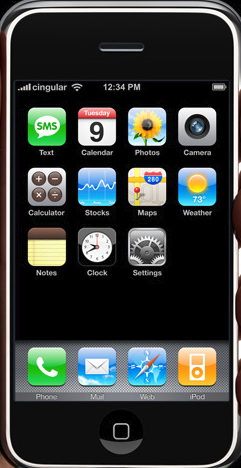
Now, this is the old screensnap before the addition of YOUTUBE & WIFI ITUNES but you get the general idea.
No obscure icons. No guessing as to what different icons mean – what does the phone with the arrows icon mean? Well, I have no idea …
Starting from left to right … the “simple” ones.
SMS
You want to send a text message?
Press SMS.
Up comes SMS.
Tap the TABLET icon to write or if you already have a conversation going, tap that person’s name and you can see the entire conversion – no more getting only the last message … YES! Humm, what are they saying ‘yes’ to – picking me up or me picking them up?
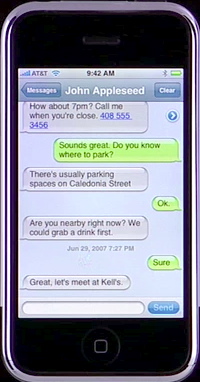
No more typing the number 8 three times to type “V.”
CALENDAR
Tap on the CALENDAR page icon.
Sync with iCal on your Mac with iCal or Entourage and some obscure PC app called OUTLOOK.
The Calendar icon tells you today’s date as soon as you reach the home screen. No need to squint.
Tap the + sign to add an event and/or type as long of a note as necessary.
CAMERA
Tap the CAMERA LENS icon.
The entire screen becomes your camera LCD. Click on the middle Camera icon to take a photo.
Tap on the photo and the menu choices come up at the bottom. Tap the left icon and choices pops up – USE AS WALLPAPER, EMAIL, ASSIGN to CONTACT or SEND to (.MAC) WEB GALLERY.
Email it? Up pops the keyboard and your email contacts.
Assign to Contact – you can add a photo to your address book/contacts that show up when they call or you call them. Instructions also here.
Actual Photo from iPhone:

YOUTUBE
Not much explanation needed. You press the button to watch selected YouTube videos (ones converted to H.264 QT so they look nicer). The quality and speed is not bad even over AT&T’s EDGE. You don’t have access to the entire YOUTUBE video library over this button but most of the best are here like Tony v. Paul.
STOCKS
Maybe not for everyone but wouldn’t it be nice when you’re at a stoplight just to see how the market is doing? Press STOCKS and the Dow pops up along with any other stock symbols you want to enter. It’s from Yahoo Financial and you even get a tiny chart trend tracker from today’s price range and up to 2-years. Works fast even under EDGE. BTW, the text to enter for NASDAQ is ^IXIC and the Standard Poor 500 is ^GSPC.
WEATHER
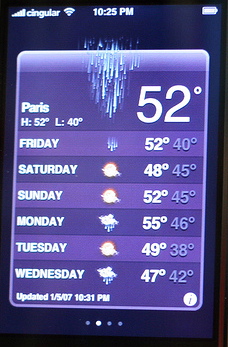
While I’m not a big weather fanatic, I discovered it’s nice to have ONE CLICK tell me the weather for the next 6 days in my area and in any city around the world. Just click on the INFO button to type in any city in the world and add to your list. Then just flick to travel from city to city. Great to check on for traveling or for colleagues and friends – knowing what the weather is there – and unlike most websites that require a couple clicks at least, again – once it’s set up, click once to access WEATHER and then flick to go to every other city you’ve added.
CLOCK
Same with Clock. While you get the time at the top of the home page and a giant Clock everytime you click the iPhone ON, there are sub-choices that are ONE click away at the bottom including the most useful WORLD CLOCK. Outside of the East Coast US, I can never remember the shortcut formula for Hawaii, Asia or Europe but now I don’t have to – ONE click on CLOCk and then one on WORLD CLOCK brings up all the cities I’ve added. There is also a stop watch feature as well as an ALARM feature.
Again, features that 90% of cell phones now have but how do you access it again?
CALCULATOR
Again, all phones have but how do you access it? Here, ONE click.
NOTES
Again, most cell phones have a note taking area but how exactly do you access it and how easy is it to access while you’re talking on the phone – for instance if you want to jot down a number or some other thing while you’re talking? Just press speaker and then hit the HOME button and NOTES. Yes, the “comic” font is hideous and it would be nice if you could sync your notes but you can email them to yourself so it’s not a tragedy. To start a new note, press the + button or you can type in the note you have open for just general notes.
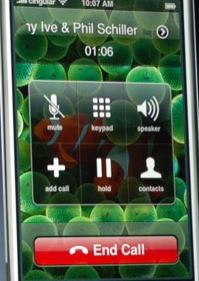
ITUNES MUSIC STORE (via Wifi only)
The latest addition and also tied into Starbucks (in certain cities now but all over the US later). You can listen to :30 previews of every song including a the Top 10 and what’s new – all things available previously on iTunes at home – now just available on your phone.
SETTINGS
While innocuous, it is the death knell of 99.9999% of the other phones. In an attempt not to have all the “preference settings,” in one place – presumably too scary of a list, most phone manufacturers scatter them in EVERY freakin’ menu and ultimately making the phone too unwieldy to use other than the phone because you cannot remember how to change anything – is it under PHONE SETTINGS, NETWORK SETTINGS, COMMUNICATION PREFERENCES or INITIAL SETTINGS or PREFERENCES and what are the differences?
And Apple is right – why not just have them all in one place so if it’s a setting/preference setting, just look in SETTINGS so instead of having an extra button in MAIL called preferences that ends up just cluttering the MAIL area with something you’ll probably never fiddle with again, this way everything that involves preferences or settings is under SETTINGS.
So, RINGTONES are here – and not either under MULTIMEDIA or PHONE SETTINGS and you can remember, if I want to change anything, go to SETTINGS.
PHOTOS
Of the 13 “top” icons, only PHOTOS require a little more work but again, it’s way easier than 99.99% of most cell phones.
First, of course, you get a glorious 3.5″ high resolution screen so you’ll want to place pictures of your significant other, your kids, the supermodels you are dating (or the random picture at the Toledo airport where you cornered Elle MacPherson and wedged yourself next to her – in other words, ‘dating,’) or the weekend trip photos of the Cayman’s.
iPhone uses iTunes to sync your photos from iPhoto on a Mac or Adobe Photoshop Elements, Adobe Photoshop Album, or any picture folder on a PC. So simply create new folders or checkmark them in iTunes as the ones you want to sync and as simple as that, you can port over hundreds if not thousands of photos. I try to keep the landscape ones together and the portrait ones to avoid the flipping of the iPhone constantly.
Photos you take with your iPhone get placed into a separate photo album within “Photos.”
When you tap on PHOTOS, you will see your named folders and the photos you have placed within.
Of course, one of the most dazzling features and show-off features on the iPhone is not just the photo landscape/portrait flip view but the whole slide around and pinch feature. If you plan on testing this feature, make sure you keep the photos at a slightly larger size – if you simply shrink them to the iPhone “standard” size, you lose the pinch and zoom’s main purpose – while you can still pinch, zoom and move around, they lose resolution and are grainy unless the photos are much larger to begin with.
MAPS
Again seems innocuous and since we’re used to Google/Yahoo/Mapquest on our computers, it doesn’t seem like such a big deal but there are three main components and once you use any of the three main features out and away from your house, you will wonder how you ever lived without your iPhone.
STREET MAP
Unlike most cell phones – the 3.5″ screen with brilliant resolution of the iPhone is dazzling and just like using Google Maps on your computer. Zoom in and out – while it’s not GPS, it doesn’t require another battery nor a subscription – it just works as an interactive map should. Like on your computer, the screen scrolls when you drag in any direction …
STREET MAP+
But it’s so much more than that – you can search for a business or a type of business and viola, they show up as pinpoints … while you may have seen the ad for the “calamari” search ad and figured it’s another over-promised fakery but it’s not. IT WORKS EXACTLY AS PICTURED!
Type in what you want to search and the city … then when pinpoints come up, just tap on them and you get details about that business and then you have to ask yourself …
DOES YOUR CELL PHONE DO THIS?
You can tap the included number and you call the business RIGHT THEN & THERE.
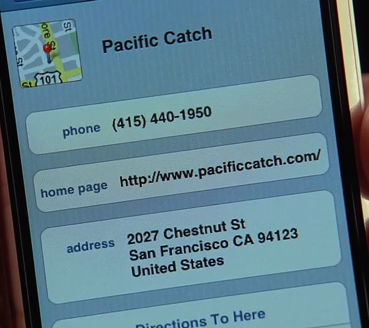
No need to call Directory Assistance, or try write a number on your hand and/or while you are driving or try and activate the “note” feature on your phone while not hanging up because you didn’t quite hear it the first time and you don’t really want to pay $2.99 to connect you or perhaps you will simply try and recite it 400 times while hanging up and calling the number …
Or just get an iPhone and TAP to be connected?
How much is that worth to you?
(You can also check their website – maybe you just want to check their operating hours or some other info … again, it’s all right there on the go – TAP on the url (photo above) or of course, if you need directions, TAP on DIRECTIONS TO HERE.
How much is that worth to you?
And if that’s not enough from the MAP feature, how about LIVE TRAFFIC?
TAP the car icon to get traffic conditions on major freeways in your area … and better yet, you can bookmark all the major traffic points you might drive across – even better if you travel to other cities & states so with a couple TAPS, you can check both bridges and traffic EVERYWHERE in the US.
Again, no other device to buy, no subscriptions – ALL INCLUDED.
That’s about 15 solid to amazingly great features that you access or use with typing a few keystrokes and/or just TAPPING.
AND we haven’t even gotten to the Phone or iPod features just yet!
That’s in Part II.
(or you can watch the Apple HOW TO videos)
| « Optimus Prime: The Wake Up Call | Led Zeppelin Music Finally To Be Made Available in Digital Format » |