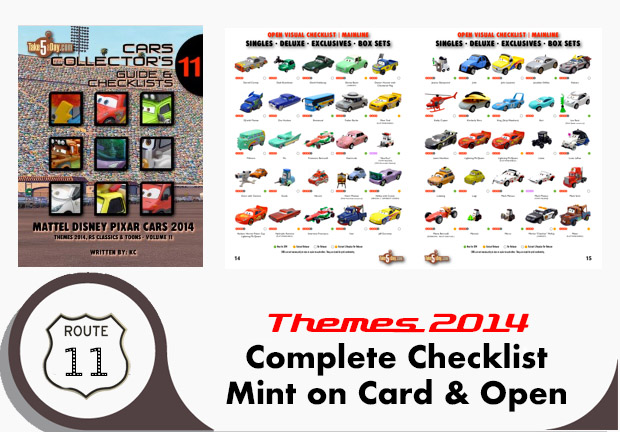Review: Elgato Turbo.264 USB Stick for Mac Video
Elgato Turbo H.264 USB Stick is a gorgeous looking device – sleek, small, elegant and all black – simply plug into a USB port and you’ve offloaded H.264 converting and compression off of your graphics card and processor and onto the device. It will speed up video conversion and encoding by a factor of 2 to 4 times.
Here is a size comparison next to a video iPod:

Elgato is a company that designs everything thoughtfully – because the USB stick might be a bit thick, they also include a very short USB cable so the Turbo.264 stick will fit in anything including hubs. In fact, I actually velcroed the turbo stick itself to the top of my hub – performance is unaffected whether it’s directly in your Mac or through a USB 2.0 hub.
Once the turbo.264 stick is your machine and you’ve installed the software, it will automatically speed up processing for Apple related video apps such as iMovie, FCP, QT and Elgato apps such as EyeTV. Hopefully in time, apps such as Handbrake & MPEG Streamclip will be able to access it also.
If you are not using one of Apple’ video apps, you can also use Elgato’s Turbo app.

It could not be simpler to use. Simply drag in your video file you want to convert (turbo.264 accepts any format that QT can open (including formats requiring component plugins such as WMV with Flip4Mac – turbo.264 will also convert unencrypted VOB files from DVD’s).
Then select from the choices shown below:

You can also customize your choices:

And of course, you can batch select by either dragging several files or continually dragging in files until you select START – then you get some of the nicest looking animation to indicate its’ working and a countdown.
Then just select a place to save and off it goes. Instead of vast system resources devoted to video compression, you have offloaded it to the stick. Nice.
How is the quality. Pretty great.
Below is a sample.
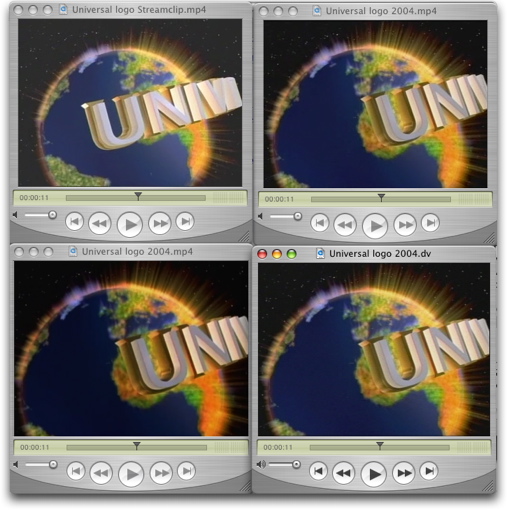
BELOW RIGHT is the “original” as recorded in iMovie and saved as a DV file.
BELOW LEFT is the turbo.264 version – while it appears slightly darker here, it actually adds some nice warmth as you can see later. It is saved as a iPod High file.
TOP LEFT is the MPEG streamclip version at 75% quality and a 20-setting of brightness.
TOP RIGHT is a Quicktime Pro export to H.264. Nice but a tad slower than the direct turbo.264 encoding. Quicktime Pro also creates the largest file – approximately 25% larger than turbo.264.

While it’s hard to from a screenshot of a compressed video, you might notice the bottom one from Turbo.264 is slightly warmer than the Handbrake conversion from a DVD (top one). Notice the wood grain or the slightly warmer skin tone?
So, turbo.264 is another choice in the video conversion toolbox. For most people, it is the most straightforward and easiest to use. Drag in video from your desktop or your camcorder. Select output format and select START. Done.
If you find MPEG Streamclip a bit too much work and you’d rather not deal with it, turbo.264 is a well thought out and should deliver 95% of what you need and you’ll be off & running literally in minutes.
It’s hard to definitively note how much faster it is since it will vary from project to project but it’s nice to be able to have it run in the background and know you are not losing your processing power to video work.
For advanced users, it’s another option …
Because it’s missing a couple key features so it does not quite replace MPEG Streamclip just yet. If it had a BRIGHTEN feature and a volume increase feature, it would be able to replace MPEG Streamclip for most functions.
Of course, you still need Handbrake as turbo.264 cannot convert a DVD to an .mp4 format file but once you have it converted by Handbrake, turbo.264 offers you the next easiest step to making a file for your iPod, iPhone, PSP or AppleTV.
Yes, Handbrake does a conversion straight to iPod/iPhone but as noted in our earlier review, it sometimes forgets just exactly what the numbers limitations are for the iPod/iPhone.
For my DVD’s, I intend to convert to an .mp4 file using Handbrake’s AppleTV setting which creates a file viewable on larger TV sets – then if I need to brighten it or raise the volume, I will use MPEG Streamclip to convert to play on my computer, iPod or iPhone. If I don’t need to brighten it, I can drag in the 1 GB movie file into Turbo.264 and convert to an iPod/iphone format in less than 2 hours. The reason I want a “base” AppleTV file at the highest possible conversion rate is so in 6 months or less, if and when Apple increases the iPhone/iPod video settings beyond the 640 by 480 limitation, I can use an updated turbo.264 to make a version for the “new” iPod/iPhone standard.
It’s greatest strength is that it offloads video compression and encoding work off the main machine. The software app is one of the best looking apps and the easiest to use. If it had a couple more settings, it would be perfect. It doesn’t quite replace MPEG Streamclip but it’s a nice companion especially with the hardware speedup for all other Apple video apps (note, not iMovie ’08 just yet).
Our previous posts on Handbrake, & MPEG Streamclip.
If you buy if from Amazon, we make a couple bucks (and you also save some bucks – best pricing at Amazon).