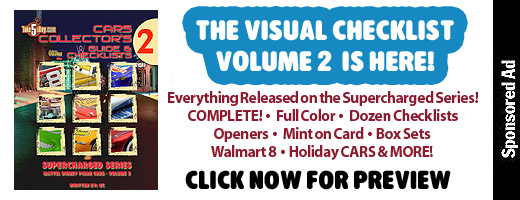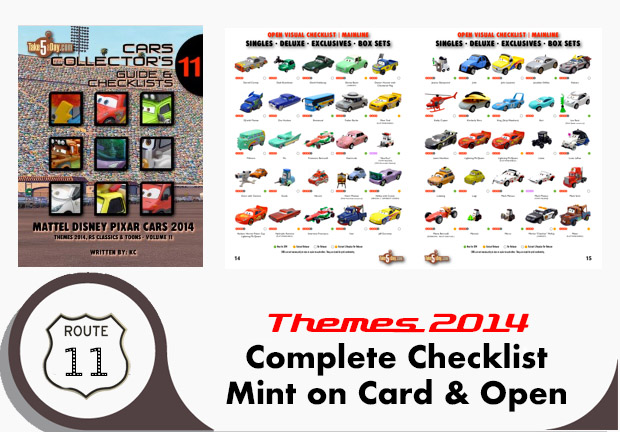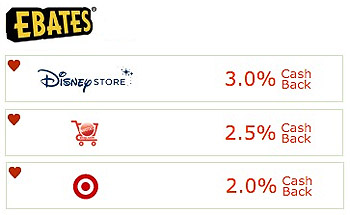iWork ‘08 Review: NUMBERS – Spreadsheet Layout App
One of the three apps included with Apple’s iWork ’08 is NUMBERS.
Numbers appears to be a spreadsheet app and it is that but like PAGES, it’s really a page layout & presentation app disguised as a spreadsheet app.
Of course, most people will compare it to MSFT Excel.
Excel is all powerful and the foundation of many departments in corporations that rely on numbers. There is no question on its usefulness and options available. Excel is everything from a blank spreadsheet with a million empty cells ready for your input to a macro laden automated sheet that look and acts like the front end of a massive database.
While Excel tries to be all things to all people, it’s massive overkill for most people and its weakest function is its graphics, charting design and of course, as with all Microsoft products – the end results of presenting it to people is not pretty – it’s so not pretty, it’s downright ugly but people just live with it. And sure, you can argue it’s frivolous. If you work for the Bureau of Statistic Analysis of Bureaus, to you numbers are just numbers, this chart is just fine …
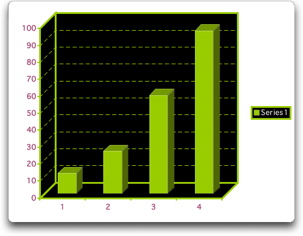
Now, of course, there are “pretty” charting choices in Excel but just the fact that this is an option means they thought this was not just a good color scheme but a fine, fine choice you’d want to choose from.
Of course Apple’s choices are just a little nicer looking …
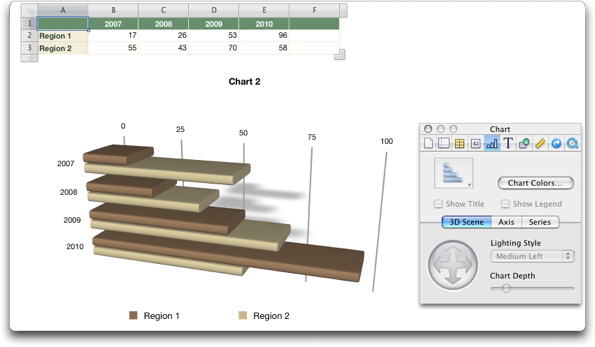
For the average user, NUMBERS seems to offer most every feature you’d want in Excel. If your needs are that Excel should serve as the front end to a SQL database offsite, Excel is still your app but if most of your spreadsheets are standalone sheets and you want or have a need to present to clients, then NUMBERS will serve you nicely.
Again, like PAGES, it really is geared towards a classy elegant final presentation … in this case, in the guise of a spreadsheet app:
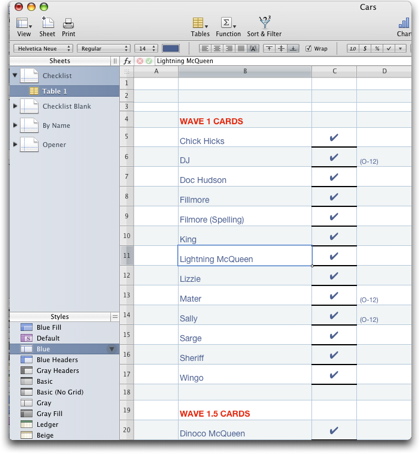
It’s initial appearance is pretty much what you’d expect of an Apple version of Excel. Instead of “sheet” tabs at the bottom, they are off to the side. But immediately, you can see how it’s set up for presentation. The spreadsheet was originally an Excel app with all cells with a white background but by selecting the column headings and clicking in the lower left, NUMBERS immediately filled in every other cell with a light colored background for easier reading.
For long time Excel users, you do have to get used to everything somewhere else. For instance, one of the features I use everyday is the PAGE SETUP to get everything on one page. In Excel, you highlight and select your print area and then go to PRINT PREVIEW or DOCUMENT to change settings. In NUMBERS, you select PRINT VIEW and bring up the INSPECTOR and a popup window appears. (Just to make it clear, the “Inspector” pane can be moved anywhere, I only placed it close to get it in the screen snapshot).
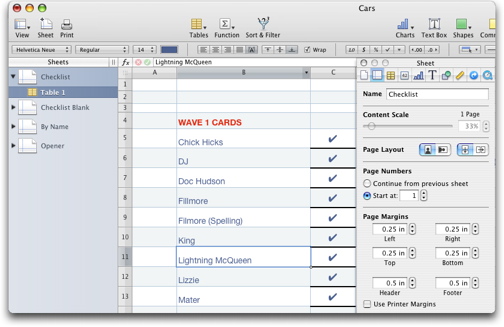
You then slide the % mark up & down to fit to a page with a live preview. I’m only using this as an illustration that it’s different than Excel – in the case of “basic/normal” spreadsheet functions, it’s neither better nor worse than Excel but when you cross the threshold of just inputting in numbers or calculations, that is when NUMBERS begins to shine.
So, how long do you think it would take you in Excel from the above chart to make it look like this?
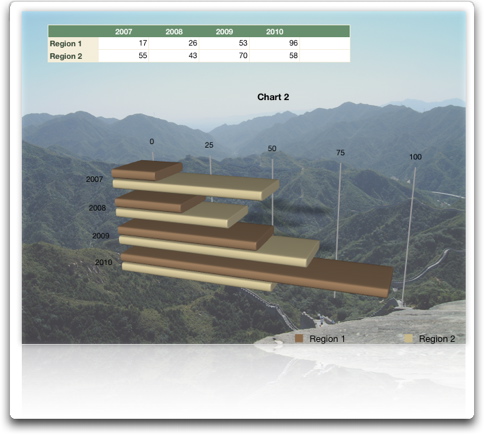
It took me like 3 clicks and about 25 seconds having NEVER used this feature before in NUMBERS. Though admittedly, I’ve had experience with the (stupidly named) “Inspector” in iWeb but still … each element is its own object and unlike Excel which idiotically cannot determine if you’re trying to move something or enlarge it always requires three moves and a couple UNDO before you accomplish anything graphics-wise – the cell & rows in the top area – just click to the left and the row/column numbers appear allowing you to move it … the photo was easy to import and then send to back. I added a reflection and then lightened the photo using the “Inspector.”
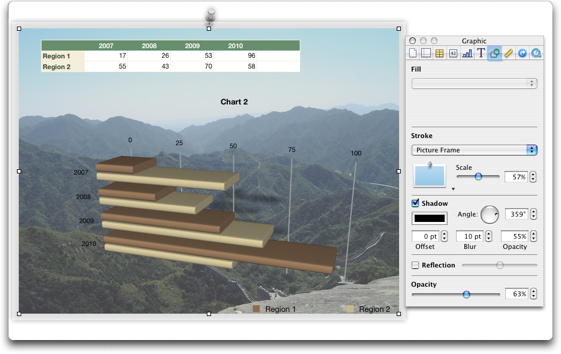
Using the “Inspector,” you can add a picture frame or one of another dozen frames … you of course can change the color of the bars in the chart along with its axis – also using the “Inspector,” if you look closely, you can see the mini tabs on top.
The templates included are all very nice though not nearly as numerous as the ones with PAGES …
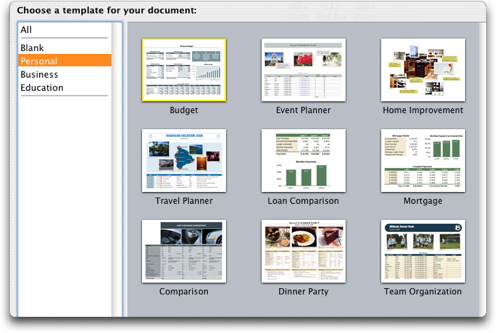
The checklist one will save people hundreds of hours … and can you even fathom trying to create the following in Excel?
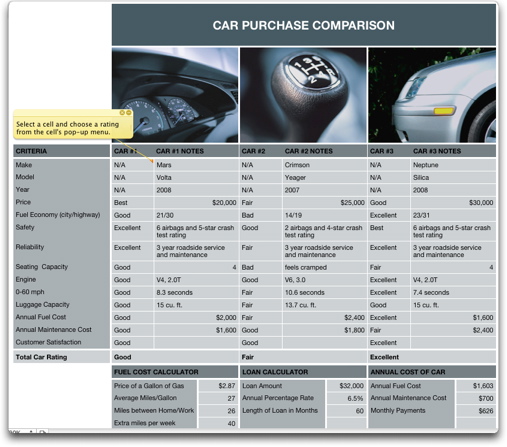
ALSO
NUMBERS apparently will also open the new PC MS Office 2007’s new format – but I could not find anyone to send me such a file so good luck with that … especially since Excel cannot even narrow down the new format to one extension:
xlOpenXMLWorkbook (without macro’s in 2007, xlsx)
xlOpenXMLWorkbookMacroEnabled (with or without macro’s in 2007, xlsm)
xlExcel12 (Excel Binary Workbook in 2007 with or without macro’s, xlsb)
I frankly don’t care that much so you’re on your own here.
SUMMARY
Spreadsheets are not particularly exciting and so NUMBERS is not going to excite most people. On the surface, people will compare it to Excel but Excel wants to be all things to all people and its options list is huge but if you don’t use or need macros and links to external databases but need or prefer a spreadsheet for list creation and in particular, creating sales sheets or presenting numbers, graphs & charts to clients … then NUMBERS as part of a $79 package is a great deal.
It will probably take you a few weeks to get used to where all features are so the learning curve is probably greater with NUMBERS than any other iWork app.
You can also add music & video files as well as export to iWeb with one click.
So, while it may not be at the top of the list for everyone, it’s a solid spreadsheet app with amazing, classy & elegant presentation options. If it’s was a standalone app, it would be a tough sell but as part of iWork, it’s a great option when you need it for students and numbers/charting presentation.
If you just need a spreadsheet app for crunching numbers and don’t need the charting and presentation aspects – be sure to check out the free & paid choices as online apps (along with dozens of other online apps).
There is also a family pack version (5 machines – serial number for each) available for $20 extra or @$99.