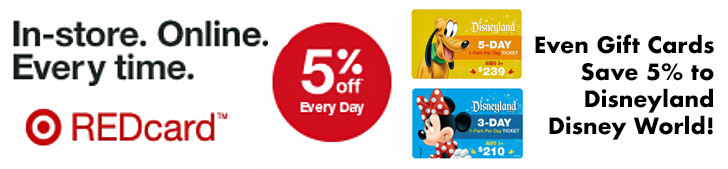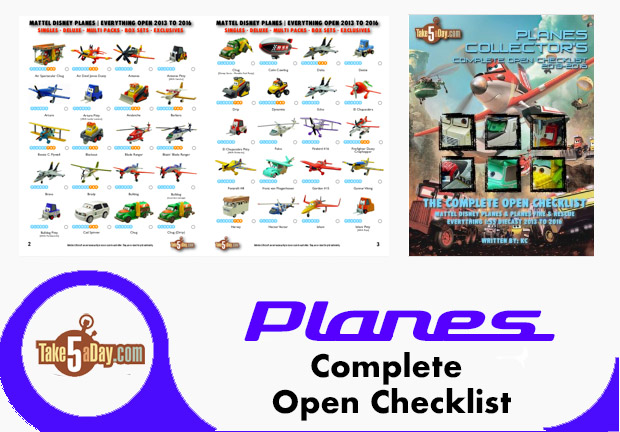Your iPhone Photos: Different Resolutions & Copying Them Off
The iPhone is one of the nicest camera phones out there.
I haven’t had any problems with the green tinting that some people have reported – perhaps a software white-balance issue?
But hopefully all your photos have been turning out well – and perhaps you’ve wondered how to actually get them off the camera.

Of course, after you snap the photo, you can save it as a wallpaper or email to yourself/someone else. You may have noticed that when you email the photo, it gets reduced. These are the numbers when the email photo arrives via email:
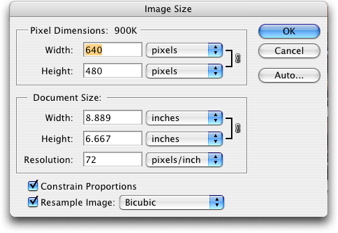
Still large enough for you to manipulate further but not the full resolution. For that, you need to use iPhoto.
Plug/sync your iPhone in its cradle.
Launch iPhoto. It should auto sense the iPhone and it will launch a new query – asking you if you want to copy off the photos from your iPhone. Click YES and of course, it will copy them off.
There is a checkmark if you want to erase the photos as it’s copying. If you are brave and perhaps foolhardy, click YES – otherwise, I think it’s best to make sure you have the photos absolutely certain on your computer before erasing. This might be overly cautious but just in case something goes wrong with the USB connection or you have a power failure, most people will want to be absolutely certain the photos are on the computer before erasing. For me, I follow this guideline on transferring from my regular digital camera. I would rather face the extra step of erasing the photos from the memory card later than try and have to recover files in case something goes wrong. There is less swearing and possibly less shrieking and loud weeping involved.
You can also create a “smart album” of your iPhone photos by selecting SMART ALBUM and designating that any photos taken by the “camera” called iPhone be placed it in, then you don’t have to keep looking for them.
The numbers when you “import” into iPhoto? Much nicer in terms of resolution and flexibility.
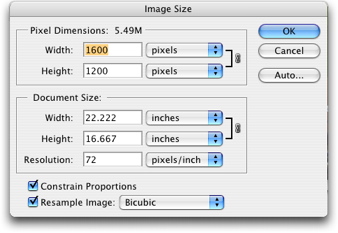
Of course, for Mac users – once it’s in iPhoto, it’s literally accessible in about 10 apps in its “media’ folder (iMovie, iWeb, etc, etc …)
If you need a review of all that’s possible with iPhoto, you can also view the Apple tutorial.
If the publishing needs at the Apple iPhoto store are not enough for you, check out Lulu – on demand publishing.
Or of course Moo cards now also has stickers (though, of course, you don’t need the full resolution photo for them mini cards & mini stickers).
Or the Mac/Safari friendly zazzle.com for t-shirts & of course, your own personal stamps.