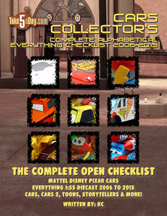How To Backup Your Mac: Not Fun But Necessary
Backing up your computer is pretty much the least fun you can have on your Mac.
Do you need to backup?
All you have to do is answer this question.
“Can I reformat your hard drive right now?”
Your answer?
a) “Sure, whatever.”
b) “I Don’t Think so …”
c) “Noooooooooooo!!!!!!!!!!!!!!!!!!!!!!”
If you answered A
You are either very zen, on too many muscle relaxers or clearly using someone else’s computer at a dorm party.
Or so enlightened, you have moved your life online: email, photos, apps and bookmarks. This computer is just a terminal monitor – you could be online next door, in Wisconsin or Nepal – it’s all the same. You have downloaded your essence into the bit-stream … you are either very brave, very trusting or very bleeding edge.
If you answered B
You don’t think it sounds like a good thing but you’re not 100% sure … Well, ‘reformatting’ means, can I erase everything on your hard drive – emails, photos, text, bookmarks, etc, etc … your answer like most people is probably C.
NOOOOOOOOOOOOO!!!!!!!!!!!!!!!!!!!!!!!!!!!!!!!
Followed immediately by choice expletives before and after the shouting, along with heart irregularity and blood pressure of 247.
The question is how important are your files to you and do you care if you lose them all?
I know one person who checks his financial holdings every morning using exactly 2 bookmarks and he saves ZERO files and gets maybe 1 email every 3 days. He may be the only person on Earth using a computer that needs no backup plan at all. If you are him or like him, you can stop reading though honestly, unless Vanguard links to us, this won’t reach him.
CASUAL
If you’re a casual Mac user like many people I know. They send some emails, check the web and copy photos from their camera. There are files on their computer but it’s nothing they would shriek over. For these people, you can go a simple route and just copy files to blank DVD-R’s – that should cover most of their needs. If they prefer something automated, .Mac is a solid solution for casual Mac users as it includes Apple’s BACKUP. It has created “auto” templates you can add or subtract from or select CUSTOM to choose other files & folders to backup.

This is part of your .Mac purchase, you get BACKUP – as you can see, it’s a solid & easy solution for casual users. For some reason, .Mac is loathed by many people all out of proportion but it does a lot of things in a simple manner – again, backing up files is not really exciting or sexy, it’s like paying your water bill. And no, .Mac is not your cheapest solution in the entire realm of things but NO ONE else offers a backup as simple as the screenshot above so if you don’t have a lot of files and you don’t want to plan or think much more about it, .Mac is a fine solution.
However, if you have a lot of iTunes purchases, a lot of mp3 music files or a lot of video files, you might want to use .Mac in conjunction with the next recommendation as you only get 1GB of storage (though you can buy more) with .Mac but more importantly, anything above a couple hundred megs just takes too long to upload.

A HARD DRIVE
A hard drive will let you back up your entire Mac. Most people have Macs with less than 160GB – you can buy an 80GB to 320 GB external USB drive for anywhere from $60-$150 on sale. There are dozens of places to check online for daily pricing specials including: DealNews, or TheFind (just to name 2).
If you are not an advanced user, just get an external drive, you’re paying $20 to $40 more but it’s less intimidating than a raw drive with jumpers and exposed circuit boards. It plugs into the side or back of your Mac.
You have to make one other decision* – USB or firewire. Expect to pay more for a firewire drive but don’t overpay.
If you want to create a BOOTABLE drive and you are using a “older” PowerPC mac, you want a firewire drive. A bootable drive means that if your mac won’t start up for some reason and it’s a software problem (not hardware), you can simply plug in a firewire drive and restart your Mac and immediately hold down the OPTION key. You will launch “startup manager” and be allowed to choose which drive to startup from – in this case, the external firewire drive and if you back up regularly, it’s like everything as it was.
NOTE: PowerPC Macs cannot ‘boot’ from a USB external … however, to be confusing, Intel Macs can only ‘boot’ from an external USB drive so if you have an Intel Mac, get a USB drive and make it bootable (see instructions next section).
*Okay, there are really a couple of another decisions, IDE or SATA, spin rate of 5,400, 7,200 or more … for casual users who are going to employ this drive as a backup, these are not all that important. Advanced users of course, you know what you’re doing.
The best software for backing up single machines? My choice is CARBON COPY CLONER (CCC).

It’s $5 and it’s rock solid – having been around forever. As you can see, it is pretty straightforward. Simple select the drive you want to make a copy of (back up) and where you want to back it up to. Now, CCC does not back up to DVD-R’s or other devices – what do you want for $5?
When you select your two drives, CCC will automatically fill that large empty box on the right with every necessary file to backup. You can manually de-select files you don’t mind but you’re better bet is just leave it alone unless you know what you don’t want copied.

The preferences window can be a little intimidating but for casual users, just select MAKE BOOTABLE and your only decision if you are running it for the second time is whether you want to re-write your previous files or make another copy of THE-TIME-I-FELL-OFF-THE-ROOF video. Then just select CLONE. It will ask you for your admin password (a good thing) and of course, you should “unlock” it so it can begin. This may take a few hours to many hours depending on the size of your drive. You can do it overnight.
When done, you have an EXACT duplicate of your main Mac & hard drive. You can set a schedule or if you don’t mind if you might lose a few days of files at home, that it’s not a big deal, you can unplug it and then plug it back in when you want to backup again (plus you save a little on electricity if you don’t have it plugged in and you don’t use it everyday.)
When you plug in the new drive for the FIRST time, the Mac should ask if you want to format it and it will launch APPLE DISK UTILITY which will help you format the drive.
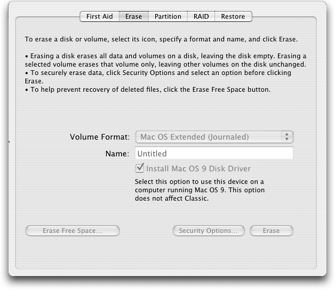
It will look something like this. It will ask you to name the drive. Then click ERASE. Technically your drive is “empty” but by erasing, it will be formatted for a Mac. Yes, there are other settings there but ignore them unless you know what you’re doing.
Apple DISK UTILITY clearly offers a couple dozen other features not covered here but can be explored if you’re up to it. For instance, you might think about PARTITION when Leopard comes out with its TIME MACHINE feature so you “clone” your hard drive to one partition but you use the other for TIME MACHINE.

For more advanced users who don’t want a backup drive plugged in everyday, you can also get a USB 2.0 to IDE/SATA Cable Adapter. So you can save on buying an external case – just plug this to the back of the drive and the other end to your Mac or USB hub. Of course, if you’re squeamish about handling a “raw” drive, this might not be a good way to go but if you’re comfortable, you can save $20-$30 dollars by not buying an external case.
It costs a little more but if words like CLONE are a little scary for you from CCC, there’s also SuperDuper – they believe in plain talk.
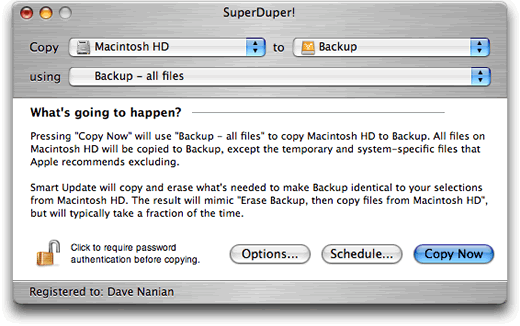
There are other software choices including free from Lacie, Silverkeeper and there are a couple dozen other shareware apps – good roundup from Pure-Mac.com.
SMALL BUSINESS/INCREMENTAL BACKUPS
For small businesses with a few Macs and for those who want incremental backups (it’s smart enough to figure out which files got changed and only back those up today instead of copying every file again), there are some “professional grade” choices, EMC Retrospect used to be the standard bearer and while they have upgraded their Mac versions, they seem to have fallen behind BakBone’s NetVault. The TollisGroup’s BRU PE for the Mac has gotten a lot of good reviews. Another choice is Atempo though I’ve heard you should know your line commands for this app.
OFFSITE/INTERNET
It all comes down to how mission critical your data is. Even if you backup diligently, if the house/business catches on fire or someone steals the Mac & your hard drives, what’s the point of backing up? For casual users, you should back up family photos or other important documents on a disc or even a hard drive and give it to a friend or family (you can encrypt if you have that kind of family
Is the internet a viable choice? It’s still very early – do you want to spend hours/days uploading your data only to have them go out of business? Or how secure is your data? I know they list a lot of stats about uptime and 448-bit security but what does it all really mean? While that might be an overly pessimistic view, I think that’s how you have to look at them now – they’re worthy of consideration but perhaps as your 3rd backup choice? Most of the more legitimate ones will charge you $5 to $20 a month for storage – while it’s nice that you can in theory access your entire data set with an internet connection worldwide, how useful is that really to you specifically? Aren’t you better off buying an $60 drive, backing up all your files and leaving it at mom & dad’s – where the odds of them plugging a firewire drive into their Zenith tube TV is pretty remote 
For those in a data mission critical business, you do want an offsite backup but you want a legitimate, long-standing remote access site and not a new internet startup with 100 NAS servers and saying they’re ready to handle it all. Trust but verify.
Wikipedia has a basic description of choices and then just do a search for “Backup Service Providers” and see who makes you feel comfortable.

But for most professional businesses, after selecting backup software, your best bet might just be to auto backup to a removable hard drive you can put into a fire-proof vault.
Or find an internet service provider who offers large enough bandwidth and you can encrypt and send files there every night – essentially acting as your own backup service provider.
But whatever you do, BACKUP!
And if you hear grinding noises from your hard drive – that is a death cry – BACKUP, BACKUP NOW!!!
(While backing up might be dull, thee’s no reason not to have a fun hard drive …. from LaCie)