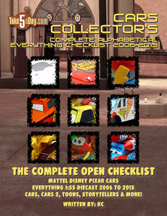Handbrake Helper: Open Shiiva – Mac VOB to QT
Every once in a while, you’ll run across an oddity on DVD’s – files that are easily viewed on the DVD player but do not show up in Handbrake. (After selecting BROWSE, the rest of the DVD loads but not that segment). It’s usually because it’s not copy-protected and “open” – usually the movie trailers or making-of featurettes, for that ripping/converting, I rely on Open Shiiva.
Now Open Shiiva hasn’t been updated in a while so it may not work on an Intel Mac but for older PPC Macs, it works fine on all my 10.4 machines.
Open Shiiva will also work on VOB files created by DVD recorders.
Open your DVD disc and look at the Video_TS folder. Eventually you’ll get to recognize the “non-movie” segment by an educated guess.
When you open up the folder, you can see some files grouped together that are the largest in size usually towards the bottom of your list – most likely over 1 GB each – grouped together – something like VTS_03_0.VOB, VTS_03_1.VOB, VTS_03_2.VOB, that is almost certainly your movie files that require Handbrake to rip/convert for you to backup.
But you might/should find other files such as VTS_02_1.VOB, and VTS_02_2.VOB which are probably the unprotected video segments. The simplest thing is to create a folder on your desktop, I usually call it Video_TS but you can actually name it anything you want. If you drag those files off the DVD and it begins copying, clearly that is the file you want, as you did not get a warning that you cannot copy the file. You can verify before dragging/copying by opening them in VLC. Just drag that VTS_02_0.VOB file to VLC and it will start playing. If it’s NOT the right file, go back and look at the remaining VOB files. Note, if you don’t need them in QT and you don’t mind watching this segment or in some cases, the entire movie in VLC, you have completed your backup and don’t even Open Shiiva.
(Some older movies or overseas movies might not have any copy protection so if you just want a backup in its original DVD (VOB) format, you are set to go. However, if you also want to watch them using QT, onto Open Shiiva).
Note – during your download of open Shiiva, (it too is open sourced) – do not forget to also scroll halfway down and note the additional libraries/encoders that you have to download.
Yes, in theory, Handbrake will open a folder (and not just the DVD) but it doesn’t seem to work in most cases for me.
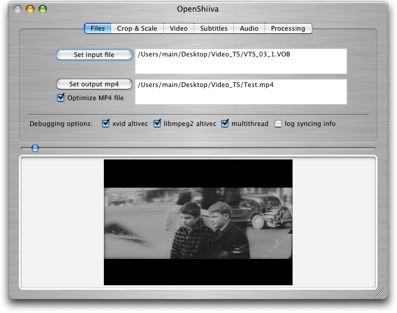
This is the Open Shiiva main window. Simply select SET INPUT FILE to look for your folder and then SET OUTOUT MP4 to indicate where you want the completed converted file to go. As you can see, you also get a preview in Open Shiiva below. The blue dot above the video window is a control/cue bar. The three check-marks are already selected.
The CROP & SCALE tab is pretty obvious so I won’t go into detail there – as you can gauge by the preview window where you stand on crop & scaling. There is one oddity though, the LUMINA BICUBIC along with about 8 other choices – my guess is it’s something about how it mathematically samples the orginal video file. I remember testing it once a long time with no real difference so I just leave it at its “normal” setting of “Lumina Bicubic/Chroma Bilinear.” Good luck with your testing.
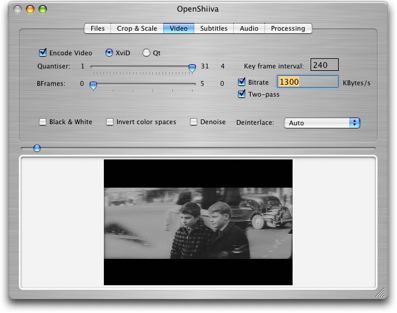
The VIDEO tab settings are plentiful and frankly, I have not tested them all out. I don’t use Open Shiiva all that much – honestly, the final video quality is great but the file sizes are a bit large – I have not tweaked my own settings to test out what would produce a similar quality at a smaller or much smaller sized file so this is just your opening guideline. I think you’ll find the quality is there with these settings, you might quibble on the file size though.
Part of the problem is that Open Shiiva is 4+ years old since it’s last revision and while there is a QT setting, it does not “see” the H.264 setting so I use xVid because it seems to deliver slightly higher resolution.
SUBTITLES & AUDIO tab settings are also straightforward.
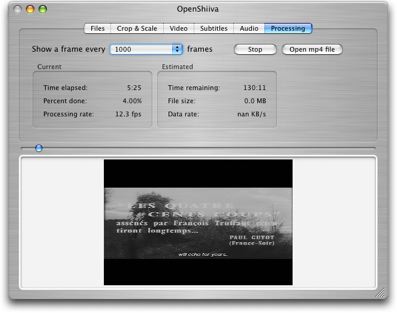
The final tab is PROCESSING – the reason I list it is the START button is not easy to spot – it’s called GO (in the screensnap, it says STOP because it’s in the process of converting). Click on GO to start your process.
There are some other free solutions including DROP2DV but it does most of its work using TERMINAL and with my ham fingers, I try to stay away from TERMINAL – I also cannot tell from its cryptic menus if it’s actually doing anything – it doesn’t seem to work for me.
Some other people recommend MPEG Streamclip but I haven’t gotten around to testing it yet.
Our original guide to using Handbrake to rip/convert DVD’s to Quicktime is here.
P.S. – remembered one more thing – the only real flaw with Open Shiiva is that it has no SAVE Preferences settings so be sure and write down what works for you because it’s a clean slate next time you start.